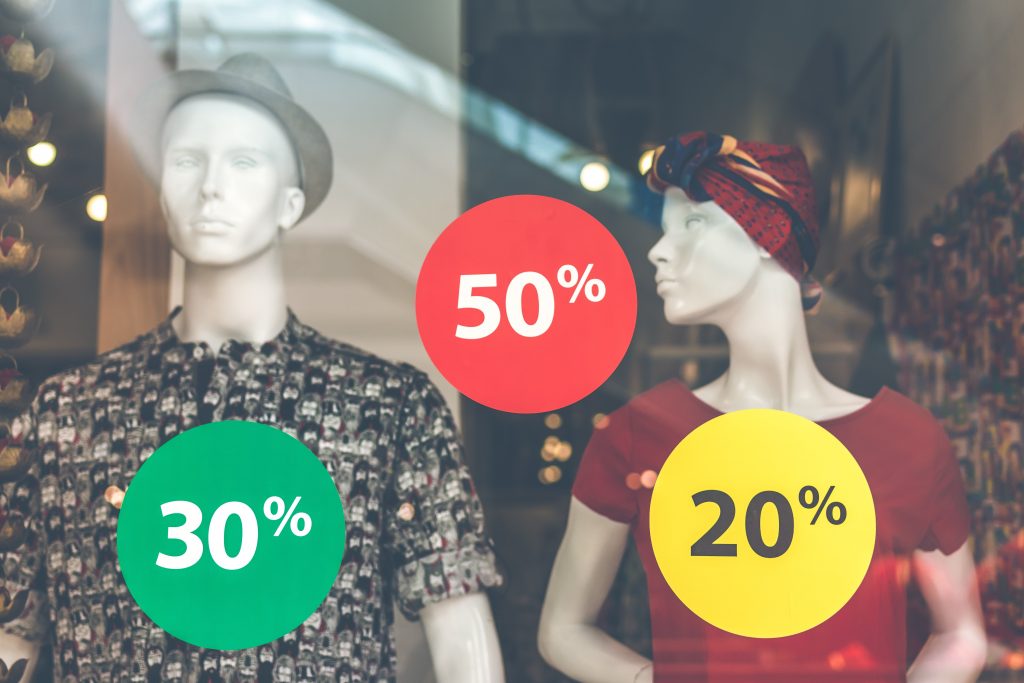Like many other appliances or gadgets we buy, PlayStation comes with seemingly “secret” and “unknown” features we get to discover accidentally or from our tech-savvy friends who do a lot of pressing and are driven by a curiosity for a better PS5 user interface.
The PlayStation heralded Sony's voice in the gaming field with a large sum. In just a decade, it rode the tides and saw Sony sell over 100 million units. A feat that has been achieved by none in that field.
Its introduction of compact discs strongly stood out, distinguishing it from the cartridge class of game developers. Regardless of the model.
Sony's PlayStation provides a wholesome experience for playing favorite games.
Like every other gaming console or electronic gadget, proper cleaning and maintenance is undeniably part of prolonging its life span and efficiency.
Grouping games into favorites and unique folders also contributes to the overall feeling of orderliness, thereby advancing quick access to games.
PS5 customization options
In addition to every other amazing feature that comes with the PlayStation, the feature that enables you to customize your gaming center according to your preferences makes gaming even more personal.
This feature adds the missing personality tone, bringing the game to your most preferred comfort zone.
Quick and easy access to the console personality's feature is made available in the PS5, giving you a whole new level of mastery in gaming.

Notifications about friends who are online and the ability to create a party chat are made easy and accessible on the PS5 console.
Default and predetermined control center selections have been made available for adjustments, giving a more tailored gaming environment tailored to the gamer's preferences.
This handy customization will most definitely serve a purpose for most gamers.
Follow these steps to customize the control center to suit your gaming lifestyle:
Bring up the control center: Press the PlayStation button (the one with the PS logo) on your DualSense controller.
Choose an icon to move or hide: Navigate to the icon you want to modify and press the Options button.
Move or hide the icon
Move: Select the icon and use the joystick to drag it to your preferred location. Press X to confirm the new placement.
Hide: Move the icon down to the "Hidden Controls" area at the bottom of the screen.
Save and return: Press the Options button again to finish customizing your control center.
Note: Not all icons can be hidden.
Customizing the control center adds to the overall experience and gaming time, but this does not in any way distort the basic UI balance of the PS5 console since its visual quality is strictly hinged on the hardware and software components of the console and not merely how the icons are placed.
A much higher and better personalization experience awaits those primarily distorted when their interface is resonating on a different level.
This customization will not only enhance the gaming experience but will also help them appreciate the beauty of the PS5 user interface.
Curiosity will uncover new hidden effects that make the gaming experience immersive and worthwhile.