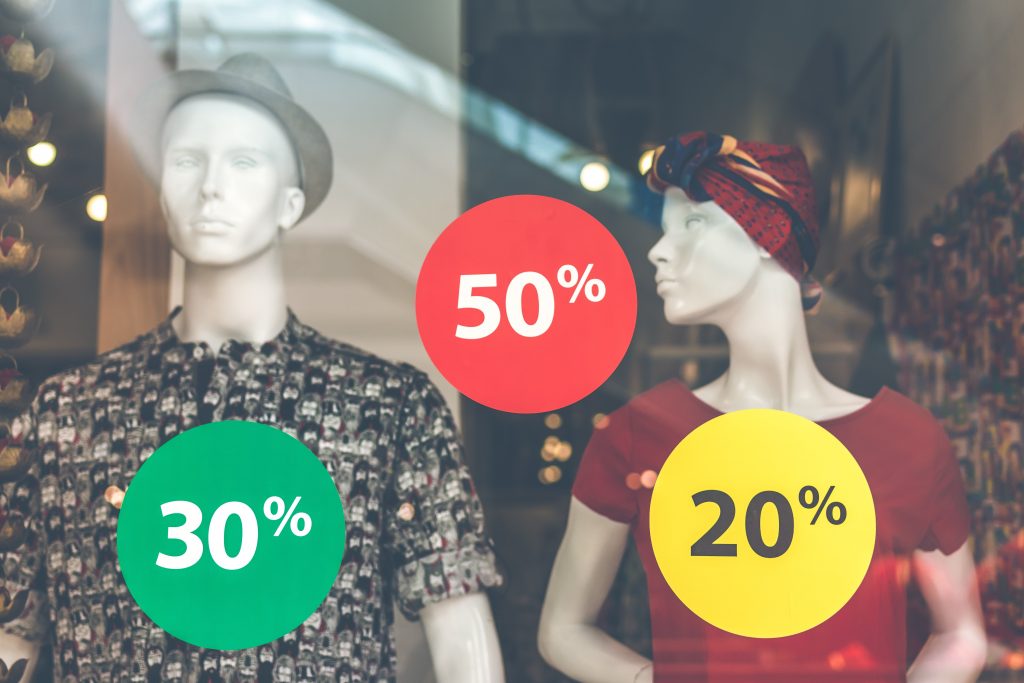If you're an Xbox Series X user, there's a hidden setting you might not know about that can significantly improve your gaming experience.
The Xbox Series X is packed with secret features and settings that are easy to miss because they aren’t widely advertised.
One of the most exciting hidden features is related to calibrating your console with your TV to get the best possible display.
Unlocking Professional Calibration Settings
When you set up your Xbox Series X with your TV, the console typically handles most of the calibration automatically. This includes adjusting for 4K resolution, 120Hz refresh rates, and other display capabilities.
However, some users have discovered a secret setting allowing even more precise calibration.
According to a Reddit thread, you can access a professional calibration guide by pressing the shoulder and trigger buttons all at once on the game screen calibration screens.
This hidden feature reveals settings that can enhance your display’s performance. One Reddit user mentioned that the recommended settings from ISF (Imaging Science Foundation) screen calibrators are zero for the first numbers and 1000 for the second pair.
This adjustment can provide a more accurate and visually stunning gaming experience.
Other Hidden Gems
The Xbox Series X is full of secret settings that can improve your gaming sessions.
Here are a few more hidden gems you might want to explore:
- Auto Mute When Using Headset: A setting automatically mutes your TV when you connect a headset. This can be incredibly convenient if you often switch between using speakers and headphones.
- Night Mode: For those late-night gaming sessions, Night Mode in the accessibility settings can be a lifesaver. It activates a blue-light filter to reduce eye strain, crucial for maintaining good eye health during extended gaming periods. You can adjust the intensity of the blue light filter by going to Settings > Accessibility > Night Mode and setting a value between 0-100%.
- Mouse and Keyboard Support: The Xbox Series X also supports mouse and keyboard inputs, which can be a game-changer for certain games and applications. If you haven’t tried it yet, it’s worth exploring.
Why These Features Matter
These secret settings can significantly enhance your gaming experience by optimizing your console’s performance and ensuring your display settings are just right.
Proper calibration can make your games look sharper and more vibrant, while features like Night Mode help protect your eyes during those marathon gaming sessions.
Even though the Xbox Series X has been out for nearly four years, the gaming community continues to discover new features and hidden settings.
It's easy to get complacent and stick with default settings, but taking a few minutes to explore your console's settings can unlock a whole new level of enjoyment and comfort.
How to Access These Settings
Here’s a quick guide to accessing some of these secret settings:
Professional Calibration
- Go to the game screen calibration screen.
- Press the shoulder and trigger buttons all at once to reveal the professional calibration guide.
- Adjust settings as recommended.
Night Mode
- Navigate to Settings > Accessibility > Night Mode.
- Adjust the blue light filter intensity to a comfortable level.
Auto Mute for Headsets
- Connect your headset and check if your TV mutes automatically.
- If not, look for the auto-mute setting in the audio options.
Mouse and Keyboard Support
- Plug in your mouse and keyboard.
- Go to Settings to customize input settings for compatible games and apps.
Conclusion
Your Xbox Series X has a lot more to offer than meets the eye. By exploring these secret settings, you can enhance your gaming experience and take better care of your health.
Whether it’s optimizing your display with professional calibration or reducing eye strain with Night Mode, these hidden gems are worth checking out.